This little tutorial create effect a stamp for newbie .. I use photoshop cs 2 may be the same for make adobe photshop 7 ,adobe photoshop CS4 unless extended (only different in appearance) ok we start this tutorials ..
1. The first stage open your photoshop Program ..
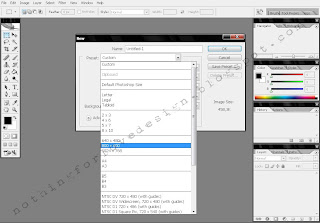
go to menu File - New - Custom 800x600 because not require the pixels of the image unless you want to use a large pixel you can set how many pixels you need ..
2. You can dye your backgroundnya suit with a "G" on your keyboard and apply the background layer ... in the example I use blue background ..
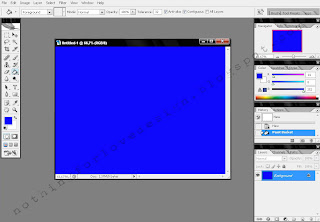
3. next to your input text by pressing the "T" on your keyboard ...
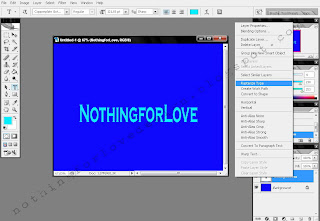
then after you right-click on the text layer after that Rasterize Type.
4. Now you click the menu Filter - Gaussian blur-blur
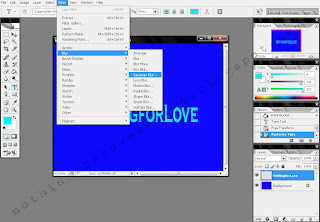
this looks ...
5. After that you can set the pixel to blur you want ..
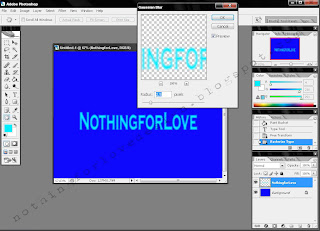
here I use 2.5 Pixel after press "OK"
6. Then you create new layer by pressing in the bottom right ..
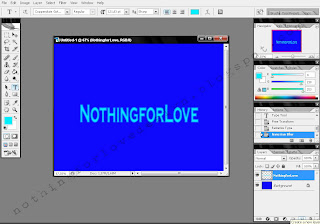
This screen shot ..
7. Then in the empty td layer (new layer / layer 1) to the stage you now rectangular marquee tool or you can press the button "M" on your keyboard ..
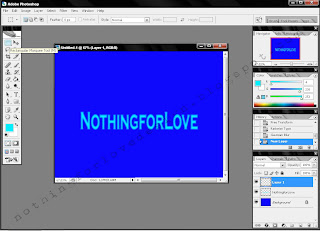
8. Then you now block any posts that you have created .. then right click on the block .. td (if you have the wrong block better you press Ctrl + D to start again..)
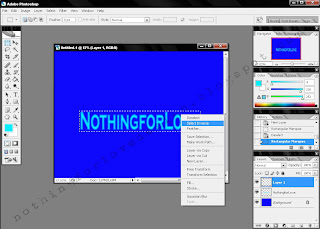
Then Select inverse (this is only slightly brush technique on the outside do not block on the inside)
9. Then you layer on the (still on the same layer) and press your Brush Tool, or "B" on your keybord .. you live brush the edges according to the block before you want ..
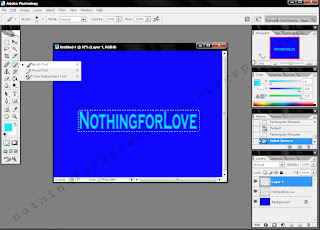
10. After that Ctrl + D and you can be tough and the results you want, when edge effects for blur before you can do as in the repeat number (4.)
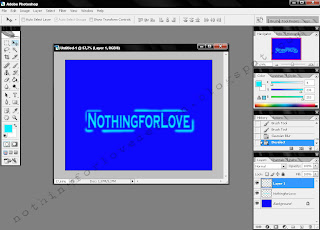
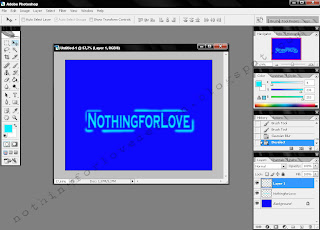
This example and the results ...
Happy trying ..
hopefully useful tutorials from me ..
Btw do not forget to comment y..
(If less clear in the picture you can click on the picture for more details ...)
thanx ...









0 comments:
Post a Comment