Here I will discuss about "how to create a vector in the program Macromedia Flash 8" the only tools required following ...
and this tutorials ..
1. Open the Macromedia Flash Program.. Is New-Flash Document and OK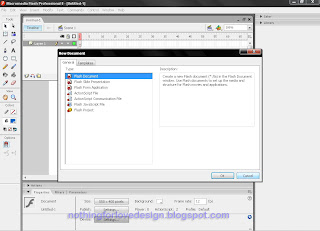
2. Import the image you want to create a vector you .. File-Import-Import to Library
3. Then right-click on the layer and..insert layer...
4. After that you click on your photo (Layer 1) and then Modify-Break Apart or can by pressing "Ctrl + B" after the lock (padlock logo) in the layer is 1 ..
5. Well now living layer 2 to layer your image karna cuma 1 as a shadow for you .. you can use the brush tool to outline or color separators, such as face, hair, etc. .. and for color selection to fit the image you can click the eye drop tool for coloring and use fill tool ... how simple we only use 2 layers .. a.untuk shadows and b. for we do vector ..
After that you File-Export-Export Image-save as jpg and you also need a Save original format
(. fla)
and this result I create ...
for the final stage if you want to use the background or text you can use photoshop to finishingnya if you still need additional your vector design ...
Happy Testing ...
Guest Book :
Blog Archive
Tuesday, February 10, 2009
Vector Tutorials with Macromedia Flash 8
Labels:
Macromedia Flash Tutorials
Subscribe to:
Post Comments (Atom)









0 comments:
Post a Comment